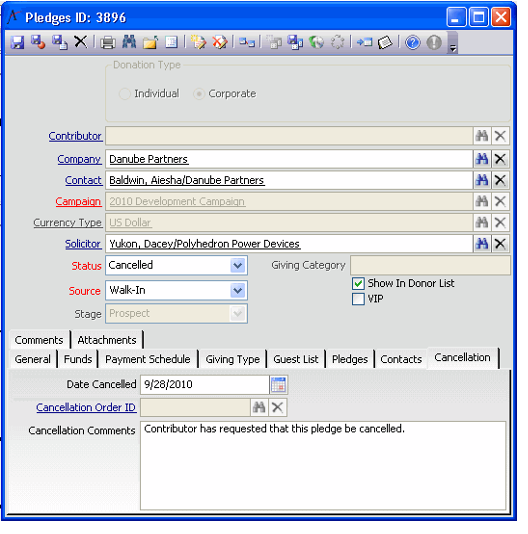/
Cancelling a Pledge
Cancelling a Pledge
If a contributor requests that a pledge be cancelled, follow these steps:
- Open the Pledges record.
- Change the Status from In Progress to Cancelled.
- This displays the Cancellation tab.
- This displays the Cancellation tab.
- Modify the Cancellation Date, if necessary. (Today's date appears in this field by default).
- Enter any applicable comments.
- Save the record.
- For pledges with a Written stage, Aptify automatically generates a Cancellation Order to reverse the pledge's original order and corresponding Scheduled Transactions. The ID of that order appears in the Cancellation Order ID field.
- If one or more payments have been applied to a written pledge before it is cancelled, the Cancellation Order generated by Aptify only cancels the remaining unpaid amount of the pledge.
- If cancelling a one time pledge that has been paid in full (before it has been marked as Completed), then Aptify generates a credit memo for the pledge so the money can be refunded to the donor.
- Open the Cancellation Order and modify as necessary. Then, change the Order Status to Shipped and save and close the order.
, multiple selections available,
Copyright © 2014-2017 Aptify - Confidential and Proprietary