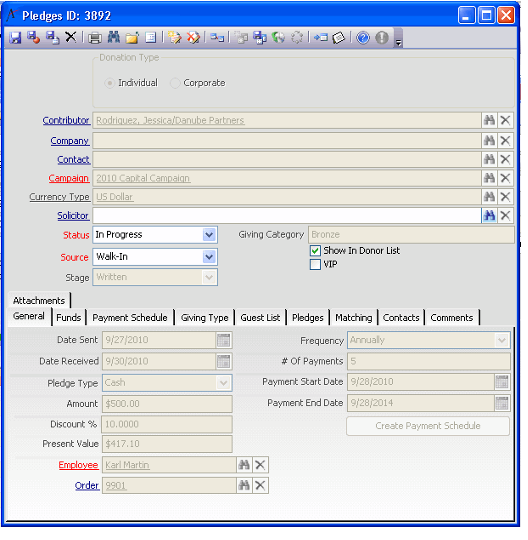About the Pledges Form
Pledges reflect verbal or written promises to contribute to the campaign.
Top Panel
Individual Pledge or Corporate Pledge (Required)
Indicates either an individual or a corporate pledge. Once the pledge is saved, this setting cannot be changed. The fields available on this panel change slightly depending on the type of pledge selected.
Contributor (Required)
The contributor name for an individual pledge. Links to the Persons service.
Company
The company name for a corporate pledge. Links to the Companies service.
Contact
The name of the contact person for a corporate pledge. Links to the Persons service.
Campaign (Required)
The fundraising campaign for this pledge. Links to the Fundraising Campaigns service.
Currency Type (Required)
The Currency Type field indicates the currency in which the pledge is being recorded. This field links to the Currency Types service.
Solicitor
The name of the solicitor who procured this pledge. Links to the Persons service.
Status (Required)
This field is not accessible until the pledge is saved for the first time. Pledge statuses include: In Progress, Cancelled, Completed, and Written Off.
Source (Required)
The source of the pledge. Select from Walk-in, Phone, Web, or E-mail.
Stage (Required)
Indicates whether the pledge is Verbal or Written. Links to the Pledge Stages service.
A Verbal pledge can be modified at a later time. Written pledges are locked when they are saved and cannot be altered again. Pledges can be opened and initially saved as Verbal pledges, and later marked as Written. Written pledges cannot be marked as Verbal.
Giving Category (read-only)
The Giving Category that applies to this donation, if Giving Categories exist for this fundraising campaign.
Show in Donor List
This option indicates whether the contributor of this pledge should appear on a list of donors that can be generated from the Pledges service reports. See About the Pledges Service Reports for more information on these reports.
VIP
This option indicates whether the contributor of this pledge has VIP status or not.
Attachments Tab
The Attachments tab lists any files relevant to the Pledges record.
Comments Tab
The Comments tab contains any comments relevant to the Pledges record.
Contacts Tab
This tab lists the person contacts for this pledge and their contact types.
Funds Tab
A list of funds associated with this pledge and the amount pledged per fund.
General Tab
This tab displays most basic information about the pledge.
Date Sent
Date organization sent a written pledge request to the prospect.
Date Received
Date the organization received the written pledge.
Pledge Type (Required)
The type of pledge, options include: Cash, In Kind Gift, or Volunteer Time.
Amount (read-only)
The total amount of this pledge that has been entered on the Funds tab of this form. This field includes both verbal and written pledges.
Discount Percent
The desired discount percentage. If pledges are received that will be paid over time, the organization may apply a discount to future payments. Discounting shows the current value of funds that will be received in the future.
Present Value (read-only)
The value of this pledge after any discount percentage is applied. In other words, this field shows the amount of cash today that is equivalent to one or more payments to be received in the future.
If there is no discount percentage, this field shows the full value of the amount pledged.
See About Present Value and Discount Rates for further information on discounting and present value as it applies to pledges.
Employee
The name of the employee recording the pledge. Links to the Employees service.
Order
The generated Order ID. When a Pledges record is saved, the system generates an Orders record with an Order ID. This ID can be used to look up the Pledges record in the Orders service. The saved order has a payment type of Purchase Order and a PO # of Pledge Object.
Frequency (Required)
The frequency with which payments will be made on this pledge. The options include: Monthly, Quarterly, Semi-Annually, Annually, and One Time.
Number of Payments
The number of payments that the contributor will make to fulfill this pledge.
Payment Start Date and End Date
The date the payments will start and end.
Giving Type Tab
This tab displays information about contributions that honor other people.
Giving Type
The name of the giving type; options include: Standard, In Recognition, In Honor, or In Memory. A Standard pledge is not made on behalf of or in honor of another person.
Giving For Person
The name of this field changes depending on the Giving Type selected. It may say In Recognition Of, In Honor Of, or In Memory Of. If the Standard giving type is selected, this field is unavailable. The link on this field connects to the Persons service.
Description
The description associated with making the contribution in honor of another person. If the Standard giving type is selected, this field is unavailable.
Guest List Tab
A list of contributors who are attending a function sponsored by the fundraiser. See About the Guest List Form.
Matching Tab
Displays information about campaign matching for this pledge.
Match Rule
The match rule for which the pledge qualifies. This field links to the Fundraising Campaign Match Rules service.
Match Pledge
Identifies the matching pledge created by the Pledge Matching wizard for this pledge in the amount specified in the Match Amount Actual field.
Amount to Match
The amount of the pledge match that the system calculated based on the identified match, if applicable. This field displays the same amount as the as the Total Matched field but it can be overwritten. Note that this field is expressed in the currency type of the match rule.
Total Matched (read-only)
The actual amount of the pledge match. This field becomes read-only when a matching pledge is created by the Pledge Matching wizard. Note that this field is expressed in the currency type of the match rule.
Spot Rate
Specifies the Currency Spot Rate used to calculate the Amount to Match and Total Matched fields in the match rule's currency, if applicable.
Payment Schedule Tab
The current payment schedule for this pledge. See About the Payment Schedule Form.
Paid Total (read-only)
The amount that has been paid toward this pledge.
Balance (read-only)
The balance due to fulfill this pledge.
Pledges Tab
Displays any pledges linked to this pledge. For matching pledges, this tab displays the original pledge upon which the match was based.
Copyright © 2014-2017 Aptify - Confidential and Proprietary