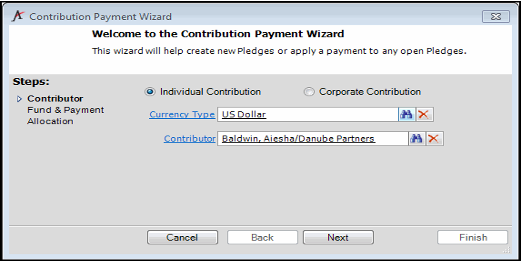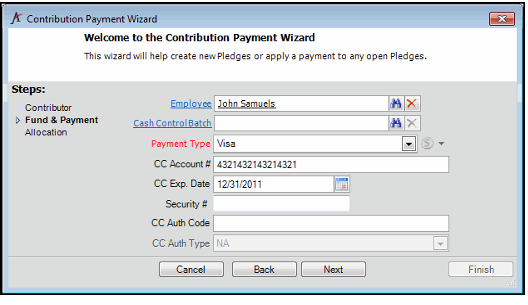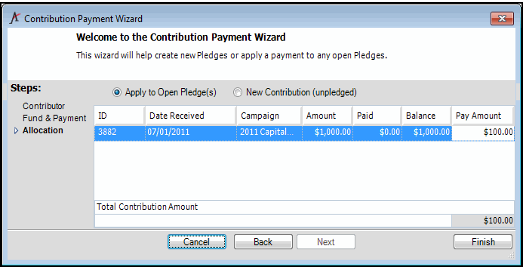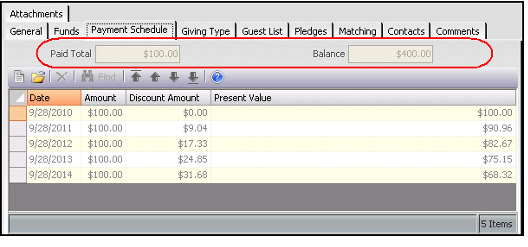Recording Payments of Open Pledges
Follow these steps to use the Contribution Payment wizard to apply a payment to an open pledge:
- Open the Contribution Payment Wizard.
- Select Individual Contribution or Corporate Contribution.
- Designate a Contributor for an individual pledge.
- Designate a Company and Contact for a corporate pledge.
- If needed, modify the currency in which you want the pledge payment to be recorded in the Currency Type field.
When opening the Contribution Payment wizard, the Currency Type field defaults to your organization's functional currency or the system's default currency if an organizational currency is not specified. You can modify the currency type as needed to create a pledge in a different currency.
Note Concerning Payments to Open Pledges
When using the Contribution Payment wizard to apply contributions against open pledges, the payment must use the same currency as specified in the Pledges record. If you want to apply a payment in a currency that is different from the pledge's currency, you should create the payment from the Payments service. See Processing Payments for details.
- Click Next.
- Specify payment information including Payment Type and the payment's Cash Control Batch (if applicable). The Payment Type selected determines the other fields to appear on this wizard page. Click Next.
- See About Sample Payment Types for information on the standard Payment Types in Aptify and their required fields.
- The wizard automatically populates the Employee field with name of the employee running the wizard.
- Select Apply to Open Pledge(s). The relevant Pledge displays on the wizard page. Enter the amount of the payment in the Pay Amount field and press the Tab key.
- The Total Contribution Amount field updates automatically based on the Pay Amount(s) you specify.
- The Total Contribution Amount field updates automatically based on the Pay Amount(s) you specify.
- Click Finish.
- Aptify automatically creates a Payments record that contains information about this pledge payment and reduces the outstanding balance, as displayed on the pledge's Payment Schedule tab.
- Aptify automatically creates a Payments record that contains information about this pledge payment and reduces the outstanding balance, as displayed on the pledge's Payment Schedule tab.
- When prompted, click Yes to run the Wizard again, or click No to close the wizard.
Copyright © 2014-2017 Aptify - Confidential and Proprietary