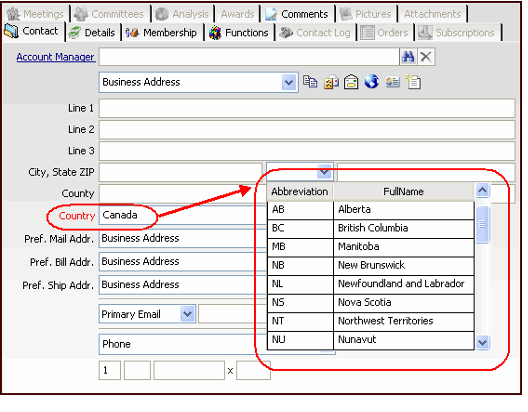/
Entering an Address
Entering an Address
Addresses in Aptify share a common appearance across forms. Each address typically has the following characteristics:
- One to three Address Lines that can be used to designate a street address, building number, suite number, apartment number, or other address characteristics.
- The city where the address is located.
- The address's State or Province.
- The address's ZIP Code or Postal Code.
- The Country in which the address is located.
To enter an address on a form, complete as many of the fields as necessary and save the record.
However, keep in mind the following points when entering an address:
- If you specify a Postal Code recognized by the system, some of the addresses fields fill in automatically, including Congressional District. For details see Understanding the Postal Code Look-up Functionality.
- If you specify a City and State/Province recognized by the system, Aptify displays a pop-up window that contains the list of possible Postal Code matches for the specified city and state/province.
- You cannot enter a value within the State/Province field that does not correspond to an option in the drop-down list. The options in the drop-down list populate automatically based on the Country that is currently selected. For example, when Canada is selected as the Country, the State/Province drop-down only displays Canadian provinces.The options that populate the State/Province field correspond to records in the States And Provinces service that are linked to the selected Country.
If the dropdown field does not display a particular state or province for a country, contact your system administrator for assistance. Your administrator may need to add that state or province to the States And Provinces service. See About the States And Provinces Form for information on this service.
- The layout of the address fields you see when working in Aptify may vary from what is shown in this topic depending on your culture setting. Contact your system administrator if you have questions about how addresses appear when you log in to Aptify.
Copyright © 2014-2019 Aptify - Confidential and Proprietary