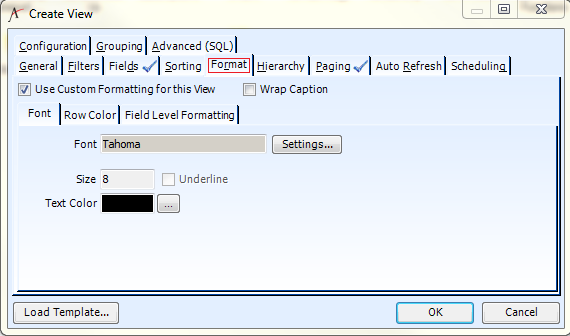/
Changing List View Format
Changing List View Format
The Format tab shows the format settings of the List view. You can modify the format for the entire view, including the text's font, style, size, and color and the row colors. You can also change the format of an individual field, including its text's font, style, size, and color and the cell's background color and border.
To modify a List view's default formatting, click the Format tab in the Create View or View Properties dialog and select the Use Custom Formatting for this View option.
The Font sub-tab appears and displays the current font settings for the entire view. See the following sub-topics for information on changing a view's appearance:
Related content
Copyright © 2014-2019 Aptify - Confidential and Proprietary