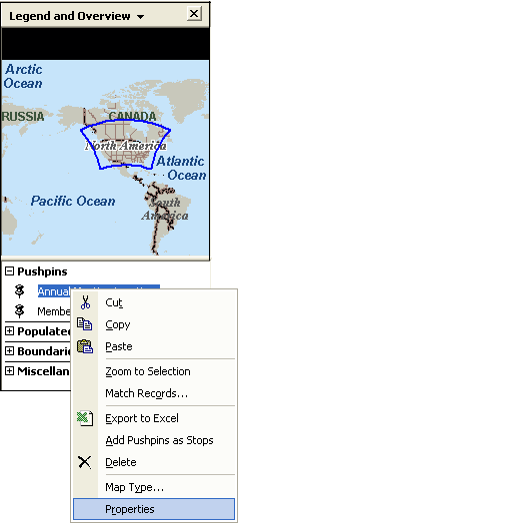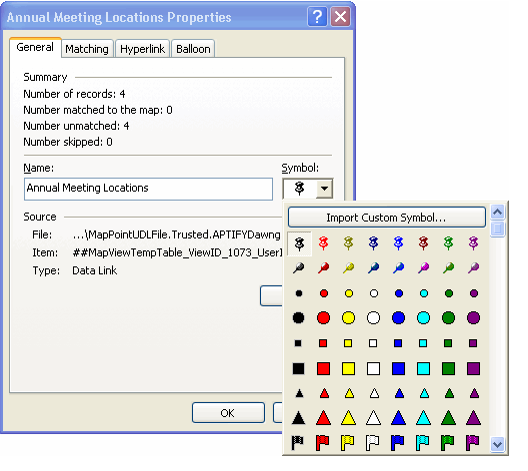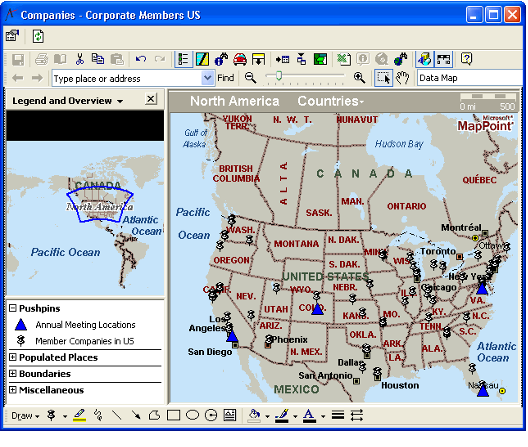/
Modifying Data Set Appearance
Modifying Data Set Appearance
This section describes how you can modify the appearance of data set items in a map view by changing the pushpin color or design.
Note that other than modifying the appearance of the pushpins, all data set information should be specified in the map view's properties and not within MapPoint. Data set changes or new data sets created within the map view do not persist when you exit the view.
Follow these steps to change the pushpin design for a data set:
- Open the map view if not already opened.
- Right-click a data set in the Pushpins section of the Legend and Overview area of the map view. Select the Properties option.
- Click the down arrow in the Symbol field and select a new symbol for the data set's pushpins.
- Do not modify the data set's Name in this dialog. If you want to change a data set's name, change it within the Aptify map view's Properties dialog.
- Do not modify the data set's Name in this dialog. If you want to change a data set's name, change it within the Aptify map view's Properties dialog.
- Click OK to save and close the Properties window.
- The data set items now use the new pushpin design you selected. In the example in the figure, the four previous annual meeting locations are identified with a blue triangle.
, multiple selections available,
Related content
Formatting Chart View Display
Formatting Chart View Display
More like this
Specifying Chart View Data Options
Specifying Chart View Data Options
More like this
About the Map View Toolbars
About the Map View Toolbars
More like this
Creating a Map View
Creating a Map View
More like this
Creating a Map View
Creating a Map View
More like this
Using Map Views
Using Map Views
More like this
Copyright © 2014-2019 Aptify - Confidential and Proprietary