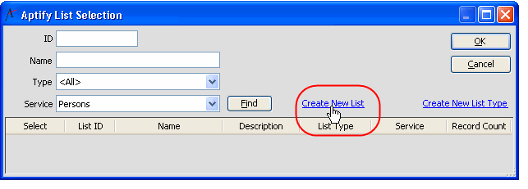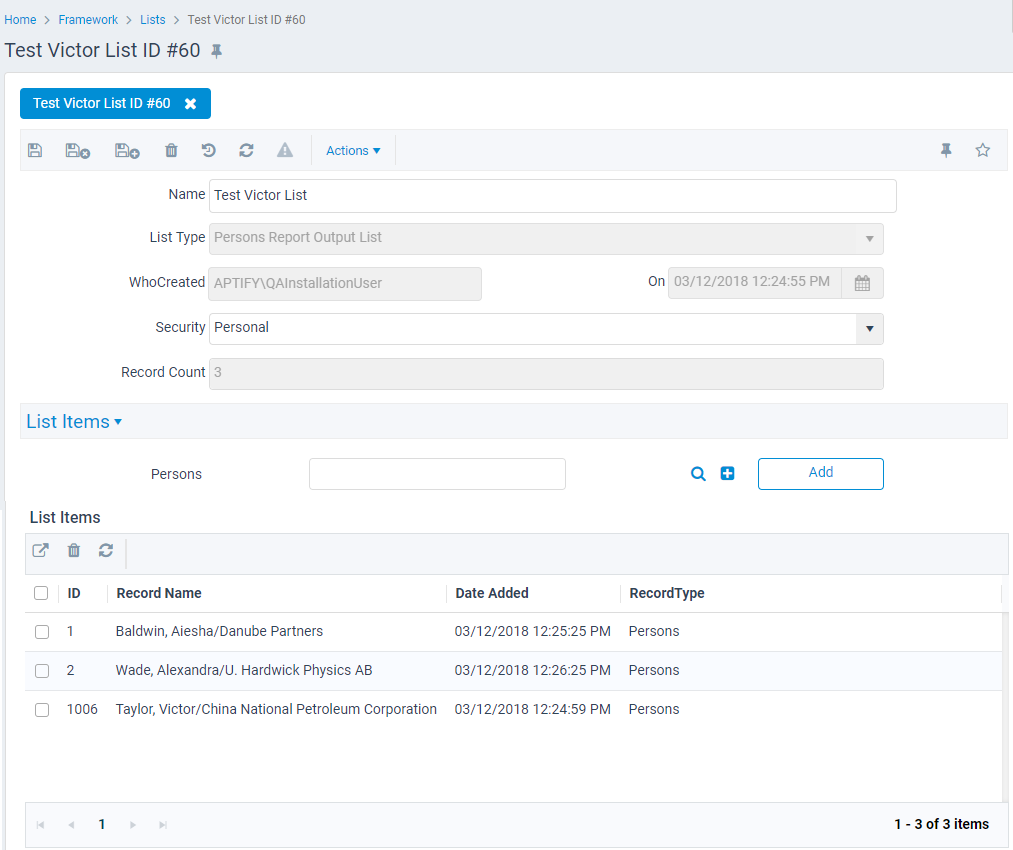Creating a List
You must create a list record before you can add records to a list.
Follow these steps to create a new list:
- Open a new Lists record from the Lists service (in Administration – Aptify Framework).
Alternatively, using the Aptify Desktop client, you can create a new list from the Aptify List Selection Dialog. See Adding Records in Bulk from a View or Adding Records Individually from a Service Form for information on how to launch this dialog.
Note About the Web Interface
This feature is not available in the Aptify web interface. In addition, it is currently recommended to create lists from the Aptify Desktop interface.
- Aptify automatically fills in the Who Created field with the name of the user who opened the new record. Aptify also fills in the date and time to track when the new record was first opened.
- Enter a Name for the list.
- Select a List Type from the drop-down menu.
- The type you select will determine what type of records the list can hold.
- For example, if you select a List Type that uses the Database Objects service, the list can hold Database Object records.
- See Creating List Types for information on how to create a new List Type.
- Select a Security mode to determine who can edit the records contained in a list:
- Personal: Only the user who created the list can add or remove records from the List Items tab.
- Global – Read: Provides the same security as Personal; all users can review the list but only the list creator can edit the records on the List Items tab.
- Global – Read/Write: All users can add or remove records from the List Items tab.
System: A user cannot select this option when creating a new list. This setting indicates that Aptify generated the list automatically (typically, this happens when the system runs a report). Users can review the list, but no user can add or remove records from the list (since the list was generated to create an audit trail).
A List's Security setting controls the ability of users to add or delete records from a List's List Items tab. It does not control access to the underlying Lists record (for example, a user can delete a Personal Lists record of another user even though the user cannot delete individual items from the list).
Administrators can control user access to the underlying Lists records using the standard set of Entity Security features, including Row Set Security. For example, an administrator can define a Row Set Security Where clause that allows a user to only see the Lists records that he/she created. See Administering Security for Entities for more information.
Save the Lists record.
- Add a Description for the list, if desired.
- Add records to the list, using one of the methods described in Adding Records to a List.
- The list members are displayed under the List Items tab.
- To open a record in the list, double-click the record's entry in the List Items tab or right-click the entry and select Open from the pop-up menu.
- Note that Aptify automatically updates the Record Count field to display the number of records currently in the list.
Related content
Copyright © 2014-2019 Aptify - Confidential and Proprietary