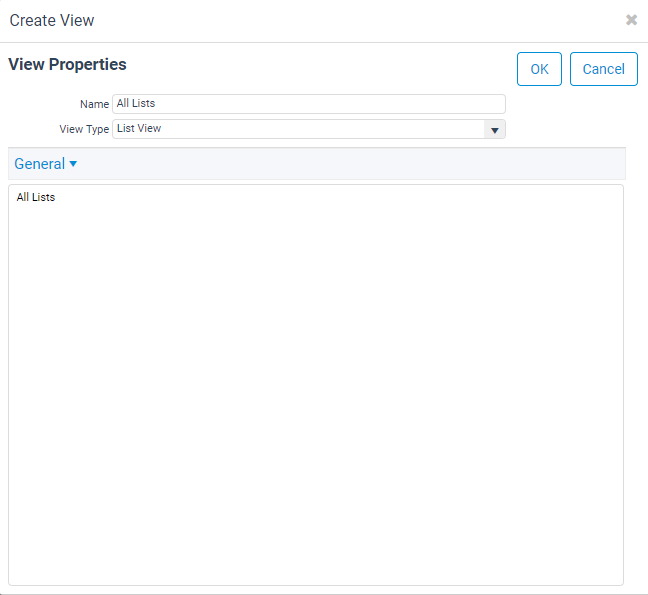/
Creating a View From a List
Creating a View From a List
You can display the records in a list within a view. There are two main reasons to use a list within a view.
- A view has been created and the result set is close to the desired results, but certain, specific records need to be included or excluded. You can use a list to create this specific result set.
- To have access to reporting, messaging, searching, sorting, and other features of the View system using a static list of data rather than a dynamic view.
Follow these steps to create a view from a list:
- Create a new view in the appropriate service.
- To determine which is the appropriate service, open the Lists record and look at the values in the Record Type column. A service is displayed in that column for each list item. All records in a list share the same Record Type.
- To determine which is the appropriate service, open the Lists record and look at the values in the Record Type column. A service is displayed in that column for each list item. All records in a list share the same Record Type.
- In the Create View dialog, click the Filters tab.
- In the Service column, select Lists.
- Contact your system administrator if Lists is not available. Your system administrator may need to enable the Filter Relationship between the current service and the Lists service. See Administering Filter Relationships for more information.
- Contact your system administrator if Lists is not available. Your system administrator may need to enable the Filter Relationship between the current service and the Lists service. See Administering Filter Relationships for more information.
- In the Field column, enter a search field to identify the list that you want to use as the basis for the view.
- In the Operator column, select the desired operator.
- In the Value column, enter the search value to identify the list or lists you want to display in the view.
- Click OK to close the Filters dialog box.
- Clicking OK again closes the View Properties dialog box and runs the view.
Lists that match the search criteria are selected, and the records from those lists display. If additional records are added to the matching lists, those records display in the view as well (after the view is refreshed).
Related content
Creating a View From a List
Creating a View From a List
More like this
Creating List Views
Creating List Views
More like this
Creating List Views
Creating List Views
More like this
Using List Views
Using List Views
More like this
Using List Views
Using List Views
More like this
Creating an In List View
Creating an In List View
More like this
Copyright © 2014-2019 Aptify - Confidential and Proprietary