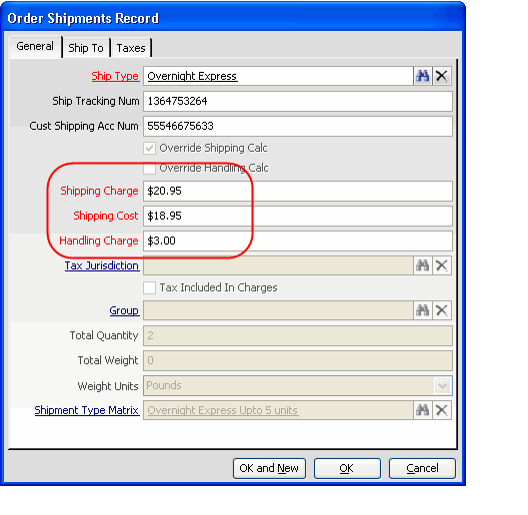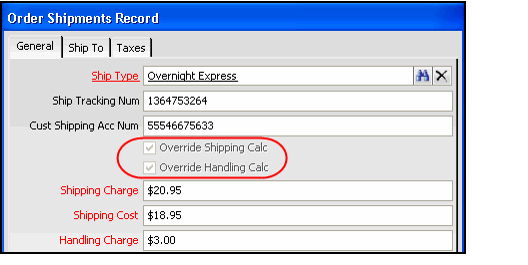/
Overriding Calculated Shipping Charges
Overriding Calculated Shipping Charges
A user can override an order shipment's calculated shipping charges as needed on an Order Shipments record. Follow these steps to override a shipment's associated charges:
- Open the order, if not already opened.
- Click the information icon to the right of the Shipping or Handling field in the Order's Summary area, as shown in the figure below.
- This opens the Shipping/Handling Details dialog.
- These instructions only provide an overview of this dialog. For complete information, see Understanding the Shipping and Handling Details Dialog.
- Double-click the shipment whose charges you want to override in the Shipping/Handling Details dialog
- This opens the shipment's corresponding Order Shipments record.
- This opens the shipment's corresponding Order Shipments record.
- Edit the amounts in the Shipping Charge, Shipping Cost, and Handling Charge fields, as necessary.
- Click OK to save your changes and return to the Shipping/Handling Details dialog.
- The new shipping amounts you specified are automatically applied to the order.
- If you reopen the Order Shipments record, the Override Shipping Calc and/or Override Handling Calc option is selected (depending on which fields you modified).
- Click OK to close the Shipping/Handling Details dialog and return to the order.
- Save the order.
- Depending on the order's initial payment method, Aptify may prompt you to modify the order's payment information. See Editing Taken Orders for more information.
, multiple selections available,
Copyright © 2014-2019 Aptify - Confidential and Proprietary