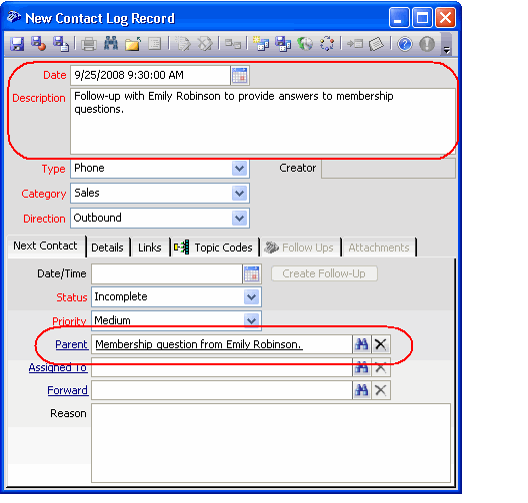/
Creating Follow-Up Contact Logs
Creating Follow-Up Contact Logs
.Follow these steps to create a follow-up record for an existing Contact Log entry:
- Open the original Contact Log record when a new follow-up conversation occurs at the date and time specified in the log's Next Contact Date/Time field.
- Click the Create Follow-Up button on the Next Contact tab.
- This button is only available for saved Contact Log records that have a Next Contact Date/Time specified.
- When this button is clicked, Aptify automatically opens a new Contact Log record that has the following fields pre-populated:
- Date: Populates with the Next Contact Date/Time from the original Contact Log record.
- Description: Populates with the Reason from the original Contact Log's Next Contact tab.
- Type and Category: Populates with the same Type and Category as the original Contact Log record.
- Parent: Populates with the description from the original Contact Log record.
- Links: Populates with the links from the original Contact Log record. It also adds a new link for the original, parent Contact Log record.
- Enter the contact log's Details and complete any other fields as needed.
- Save the record.
- The follow-up record appears under the Follow Ups tab of the original Contact Logs record.
Copyright © 2014-2019 Aptify - Confidential and Proprietary