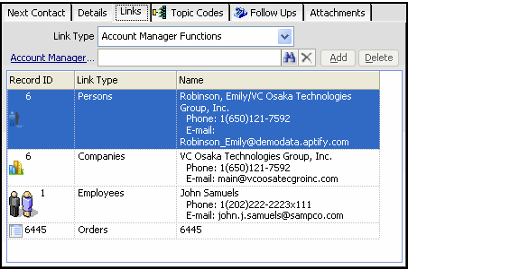Linking Records to a Contact Log
Records from any Aptify service can be linked to a Contact Log record. Having such easy access to relevant records can greatly improve the quality of support. For example, if a specific customer would be interested in attending a members-only meeting, you may want to link that meeting's record to customer's Contact Log. This link provides easy access to information when calling the customer regarding meeting attendance.
For Persons, Companies, and Employees, the link information includes the record ID, contact name, phone number, and email address. For all other services, the link information shows the record name and record ID.
If the Contact Log record is opened from the Contact Log tab on an Employees record, Persons record, or Orders record, that record is linked automatically to the Contact Log record. Also, if you click the Create Follow-Up button on an existing Contact Log record, the system also automatically adds the original Contact Log record as a link in the follow-up record.
In these cases, the following procedure is unnecessary.
- Open a Contact Log record and click the Links tab.
- Select the relevant service from the Link Type list.
- Enter the record ID# or name in the service's link box field.
- Click Add.
- The record appears at the bottom of the list.
- The record appears at the bottom of the list.
- Repeat steps 2 through 4 to link other records.
- Save and close the Contact Log record.
Related content
Copyright © 2014-2019 Aptify - Confidential and Proprietary