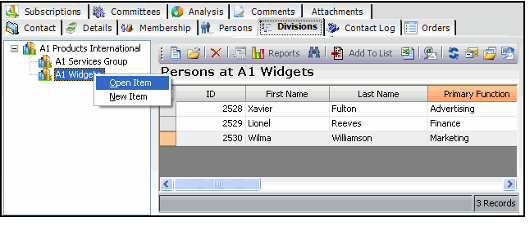/
Tracking Subsidiaries and Parent Companies
Tracking Subsidiaries and Parent Companies
A company may have a parent company, subsidiaries or divisions, or both.
To specify a company as a subsidiary, enter the parent company in the subsidiary company's Parent field and save the record.
Tracking a Parent Company if the Subsidiary is in the Database
- Open the Companies record of the subsidiary company.
- In the Parent field, enter the name of the parent company.
- Save both Companies records.
Tracking a Parent Company if the Subsidiary is not in the Database
- Open the Companies record for the parent company.
- Click the Details tab and click the Divisions/Subsidiaries sub-tab.
- From the Divisions/Subsidiaries tab, open a new Companies record. The Parent field is already populated.
- Complete the necessary fields for the subsidiary company and save the record.
- Save the original Companies record.
Reviewing Division and Subsidiary Information
A company's subsidiaries are listed on the parent company's Divisions/Subsidiaries tab. Also, You can review the relationship between a company, its parent, and subsidiaries using the Divisions tab on the main tabs of the Companies record. The Divisions tab includes the following features:
- The browser displays the top-level parent company and its linked subsidiaries on the left-hand side of the Divisions tab.
- The persons associate with a selected company on the right-hand side of the Divisions tab.
- Right-click a company to open the selected company's record or add a new subsidiary.
- Right-click within the Persons section of the tab to edit existing Persons records or add new persons to the selected company.
, multiple selections available,
Related content
Setting Up Multi-Entity Organizations
Setting Up Multi-Entity Organizations
More like this
Adding Company Relationships
Adding Company Relationships
More like this
Adding Company Relationships
Adding Company Relationships
More like this
About the Companies Form
About the Companies Form
More like this
About the Companies Form
About the Companies Form
More like this
About the Company Relationships Form
About the Company Relationships Form
More like this
Copyright © 2014-2019 Aptify - Confidential and Proprietary