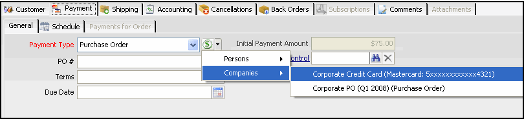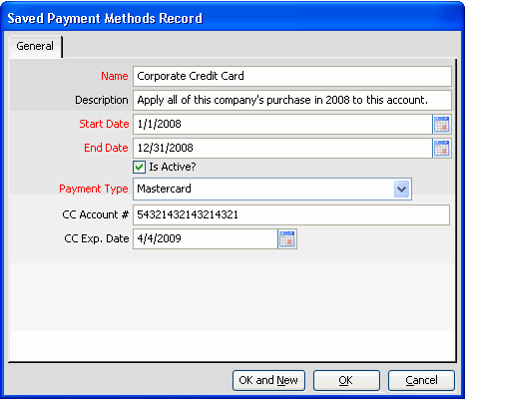Adding a Saved Payment Method for a Company
An organization can store payment information for a company on a Companies record. For example, if a company requests that all orders be charged against a particular corporate credit card, a user can add this credit card information to the Companies record as a Saved Payment Method. These payment methods are then available from a Payment Selector drop-down list anytime a user needs to create a payment. When a user selects a particular method, the system automatically fills in the payment fields with the information stored in the Saved Payment Method.
See Processing Payments for information on how to apply a saved payment method to a payment.
Follow these steps to create a new Saved Payment Method:
- Open the Companies record.
- Click the Details tab.
- Click the Saved Payment Methods sub-tab.
- Click the New icon to open a new Saved Payment Methods record.
- Enter a Name for the payment method.
- The system displays this name in the Payment Selector drop-down list.
- The system displays this name in the Payment Selector drop-down list.
- Enter Description of the payment method.
- Define a date range for when this payment method is valid in the Start Date and End Date fields.
- The saved payment method will not appear in the payment selector drop-down list if the current date does not fall within the date range specified. Note that both fields are required.
- The saved payment method will not appear in the payment selector drop-down list if the current date does not fall within the date range specified. Note that both fields are required.
- Confirm that the Is Active? option is selected.
- If a saved payment method is marked as inactive, it will not appear in the Payment Selector drop-down list.
- If a saved payment method is marked as inactive, it will not appear in the Payment Selector drop-down list.
- Select the Payment Type from the drop-down list.
See Creating Payment Types for information on the standard payment types included with Aptify. The fields on the form automatically update when you select a Payment Type.
Since credit card numbers are encrypted in Aptify, you must have access to the appropriate Security Key in order to save a payment method that uses a credit card. If you do not have access to the key, an error message appears when you attempt to save the record stating that the credit card number field cannot be blank. See Granting Access for Credit Card Number Encryption or contact your administrator for assistance.
- Complete all of the necessary fields for the selected payment type.
- See Creating Payment Types for information on the fields associated with each Payment Type.
- Note that the form only displays a sub-set of applicable fields for a particular payment type (i.e., those fields that are suitable for using multiple times).
- Note that based on industry requirements, an organization should not store a credit card's security number. Therefore, the Security # field does not appear on a Saved Payment Methods form.
- Click OK to save and close the Saved Payment Method.
- Save the Companies record.
Related content
Copyright © 2014-2019 Aptify - Confidential and Proprietary