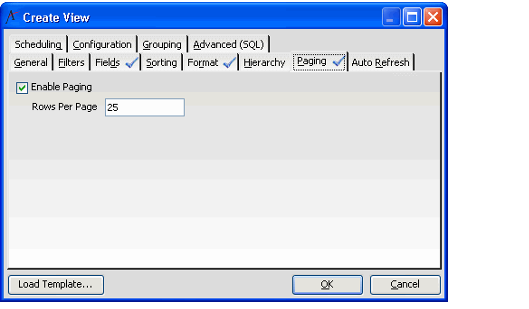Configuring the List View Paging Options
In the Aptify Desktop client, the List View Paging configuration options appear on the Paging tab of the View Properties dialog. By default, Paging is enabled with a default page size of 250 records.
In the 6.0 version of the Aptify web interface, the ability to set the number of records appear on a page can be set on the Advanced > Paging tab. In 5.5.4 and earlier releases of the Aptify web interface, the paging information for a view can be viewed, but the values cannot be modified.
The Rows Per Page values set in each interface applies only to that interface. For example, changing the Rows Per Page for a view opened in the web interface to 30 does not change the number of records per page displayed when that same view is opened using the Desktop client.
To change the maximum number of records per page, enter a new value in the Paging Size field and click OK to save the view. The figure below shows a view with a Page Size that has been changed from 250 to 25.
Default and Max Values in Aptify Web
When using the Aptify web interface, the default number of pages is 25 and 250 is the maximum number of pages. If a value larger than 250 is entered, an error is displayed.
To disable the Paging feature, clear the Enable Paging option and click OK to save the view. Note that the Paging Size field becomes unavailable when Paging is disabled.
Related content
Copyright © 2014-2019 Aptify - Confidential and Proprietary