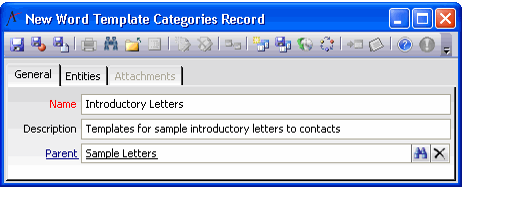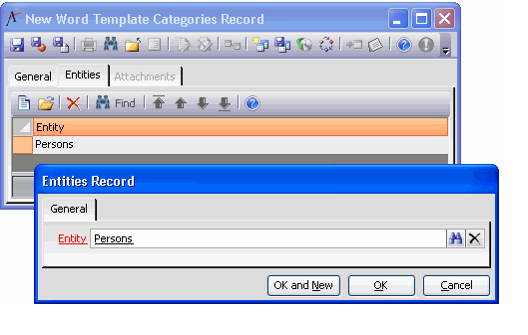/
Creating Word Template Categories
Creating Word Template Categories
For each entity to which you added the wizard, an administrator needs to link it to one or more top-level Word Template Categories before a user can launch the Aptify MS Word Integration wizard from that entity. Follow these steps:
- Expand the Aptify Framework Administration application.
- Locate the Word Template Categories service.
- Open an existing record or create a new record.
- For new records, specify a category name. If this record corresponds to a sub-category of an existing category, specify the parent category in the Parent field.
- For new records, specify a category name. If this record corresponds to a sub-category of an existing category, specify the parent category in the Parent field.
- Click the Entities tab.
- Add a sub-type record for each entity that you want to link to the category.
- When linking an entity to a sub-category, note that the category will not be available in the wizard unless the entity is also linked to the parent category.
- When linking an entity to a sub-category, note that the category will not be available in the wizard unless the entity is also linked to the parent category.
- Save and close the record.
Copyright © 2014-2019 Aptify - Confidential and Proprietary