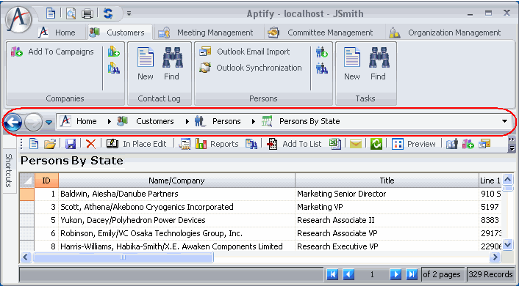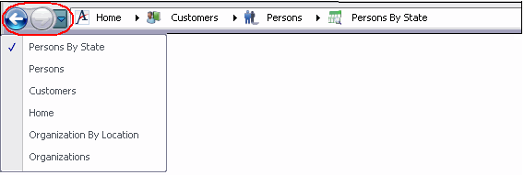Using the Desktop Client Navigation Bar
The Aptify Desktop client Navigation Bar is a bread crumb bar for navigating through applications and services. The Navigation bar provides a visual indicator as to where you are within the Aptify system and replaces the Folder List, which was one of the main navigation tools in previous versions of Aptify.
The Navigation Bar displays Applications to the right of the Home top-level heading which is the left most heading within the bar. A user can specify which of the available applications can appear in the Navigation Bar. System administrators determine which applications are available to the user. See Using Applications and Services for detailed information on Applications.
The Navigation Bar displays Services to the right of an Application heading. These services contain data of a specific type and are logically grouped together within a particular application. See Using Applications and Services for detailed information on Services.
The Navigation Bar displays the available Views and View Folders to the right of a Service heading. The system also displays the list of views and folders in the main Display Window when a service heading is selected in the Navigation Bar. See Using the Viewing System for detailed information on Views.
The Navigation Bar also provides the ability to navigate from screen to screen within the main display window. Use the arrow buttons and drop-down menu to the left of the Home icon to perform the following:
- Back: Select this option to return to the previous screen in the main display window.
- Forward: If you used the Back or Go To option to return to a previous screen, you can select this option to move forward one screen. This is the same as the Forward button on the main toolbar.
- Go To: From the drop-down list, select a location that you previously visited during this session to reload that screen.
An advanced user can also type directly within the Navigation Bar and enter a location to access if he or she knows the particular path where the item can be found. To enable typing, click the mouse to the right of the last item in the Navigation Bar. After typing in the desired path, press the Enter key.
A user can then navigate to previously typed in views, applications or services by using the Previous Location drop-down list located on the right end of the Navigation Bar. Selecting a location from this list reloads the previously visited screen during this session. Note that only locations that have been manually typed in show up in this drop-down list.
Related content
Copyright © 2014-2019 Aptify - Confidential and Proprietary