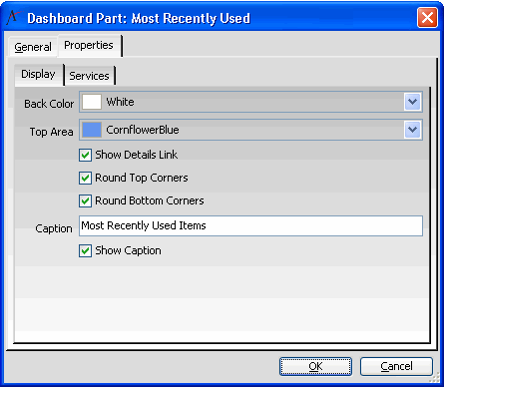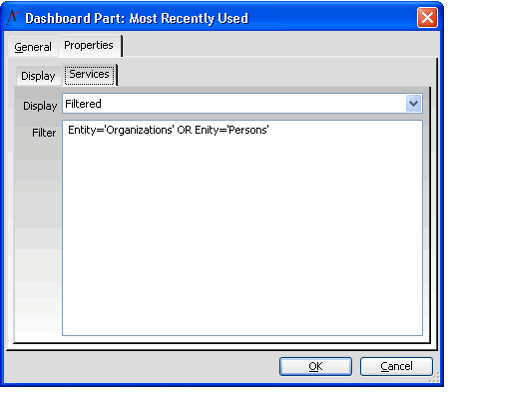Configuring the Most Recently Used Records Component
Selecting the Most Recently Used Records Component for a part displays a list of both Most Recently Used Records and Most Recently Used Views in your dashboard. See Using the Desktop Client Most Recently Used Dashboard for information on this feature.
Follow these steps to add a Most Recently Used part to the dashboard:
- On the General tab of the Dashboard Parts record, select the Most Recently Used Records component from the Component field.
- Click the Properties tab and select the Display tab to configure the following display settings:
- Back Color: Specify the background color for the dashboard part.
- Top Area: Select a color for the top area of the part.
- Show Details Link: Select this option to display the Details... link dialog.
- Round Top Corners: Select this option to display rounded top corners in the dashboard part.
- Round Bottom Corners: Select this option to display rounded bottom corners in the dashboard part.
- Caption: Enter a caption for the dashboard part. The caption defaults to Most Recently Used Items for parts that use the Most Recently Used Records component.
- Show Caption: Select this option to display a caption for the dashboard part. Note that in order to have access to the Details... options for the dashboard part, the caption must be displayed. See Using the Desktop Client Most Recently Used Dashboard for more details.
- Click the Services tab to determine which records and views to display.
- To display records and views from all services that have Most Recently Used enabled, select All Entities from the drop-down menu.
- If you want to limit the displayed records and views to one or more specified services, select Filtered from the drop-down menu and enter the name of the services in the Filter field:
For a single service, enter the name in the following format:
Entity='[Service name]'
For example, to filter for the Persons entity, enter Entity='Persons'.
For multiple services, enter the names as a list in the following format:
Entity='[Service name]' OR Entity='[Service name]'
For example, to filter for the Organizations and Persons entity, enter Entity= 'Organizations' OR Entity= 'Persons'.
- Click OK twice to load the dashboard.
Copyright © 2014-2019 Aptify - Confidential and Proprietary