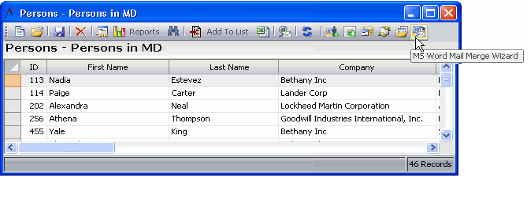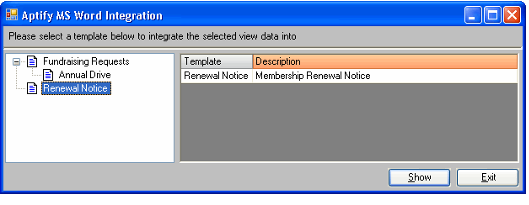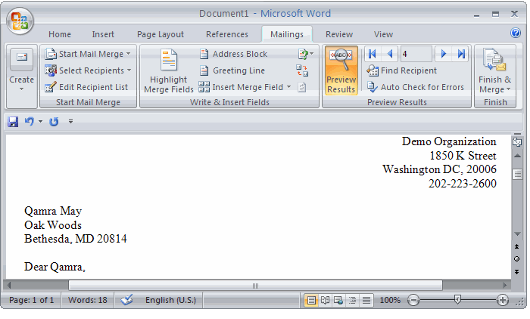Using the Mail Merge Wizard
Aptify integrates with Microsoft Word to provide a mail merge wizard that loads view data into pre-defined templates. These templates easily generate targeted letters and labels to simplify bulk mailings.
Aptify's integration with Microsoft Word supports versions of Microsoft Word provided with Microsoft Office XP SP3 and later.
Prior to using the Mail Merge wizard for the first, please confirm with your administrator that all of the administrative prerequisites have been completed. For example, your administrator needs to create Word Template Categories and add the Word Templates to Aptify. See Administering Microsoft Word Templates for details.
After confirming that the wizard is ready for use, follow these steps to create a mail merge document in Aptify:
Open or create a Persons list view. The system will use the Persons in this view as the data source for the Mail Merge process.
The Aptify MS Word Integration wizard can be run from any list view (even prompted views and temporary views).Other view types are not supported.
- Click the MS Word Mail Merge Wizard icon found in the View toolbar to open the Aptify MS Word Integration dialog.
- Select a category to display the list of templates in that category.
- Select a Word Template from the list and click Show.
- Microsoft Windows opens automatically and imports the data from the view.
- Microsoft Windows opens automatically and imports the data from the view.
- Use the Microsoft Word Mail Merge toolbar to create documents or printouts customized for each Person listed in the view.
- For example, clicking the View Merged Data (or Preview Results in Office 2007 and up) button fills in the field variables with the corresponding field data from the view. For example, the figure shows the merge results for the record in the view in Microsoft Office.
- Refer to the Microsoft Word on-line documentation for more information on how to use Microsoft Word's Mail Merge features.
- Close Microsoft Word when finished.
- Select another template to open or click Exit to close the Aptify MS Word Integration dialog.
Related content
Copyright © 2014-2019 Aptify - Confidential and Proprietary