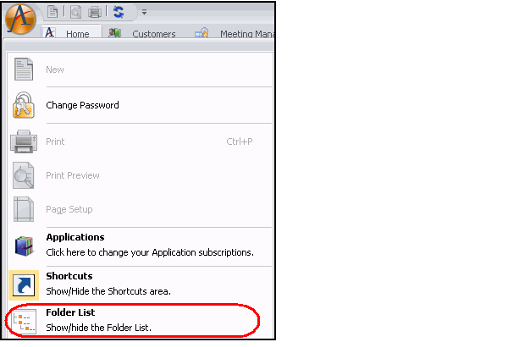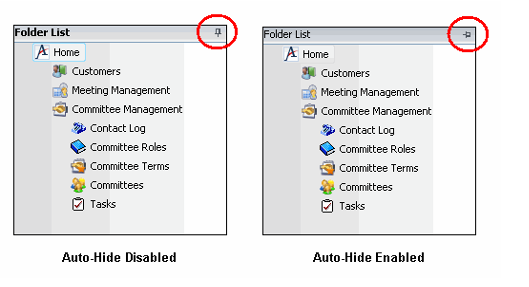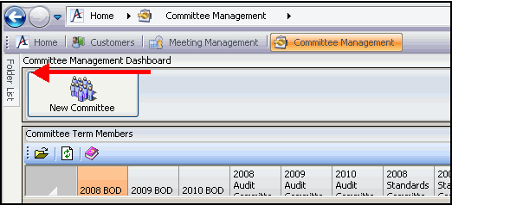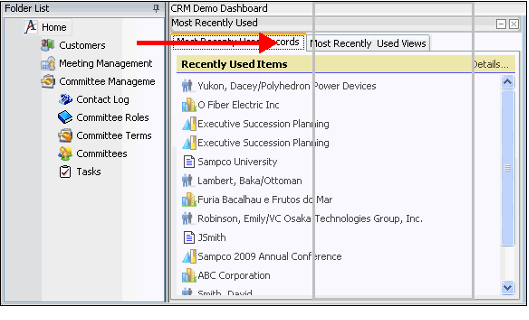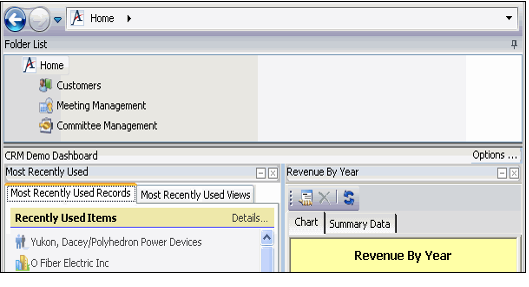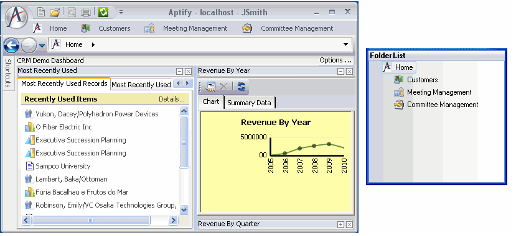Showing and Hiding the Folder List
When a new user launches the Aptify Desktop client, the Folder List is not shown by default. Below are the options available:
- Showing the Folder List
- Hiding the Folder List
- Automatically Hiding the Folder List
- Changing Location of the Folder List
Showing the Folder List
If the Folder List is currently hidden, select the Aptify Button > Folder List menu item to add it back to the desktop.
Hiding the Folder List
To hide the Folder List so that it does not appear on the desktop, select the Aptify Button > Folder List menu item.
Automatically Hiding the Folder List
By default, the Folder List is always visible (if shown) on the Aptify desktop. However, you can enable the auto-hide feature to hide it when not in use.
To enable auto-hide, click the pin icon in the Folder List's caption area. To disable the auto-hide functionality, click the pin icon again, and the Folder List will remain on the desktop. Alternatively, you can toggle the Auto Hide option that appears in the pop-up menu when you right-click within the Folder List heading.
When auto-hide is enabled, the Folder List collapses to the left-side of the window when not in use (as shown in the figure below ). To expand the Folder List, hold your cursor over the Folder List heading. To collapse it again, hold your cursor over another section of the Aptify desktop (for example, hold the cursor over or click within the main Display Window).
Changing Location of the Folder List
When Auto Hide is disabled, you can drag the Folder List to a new location on the desktop, as desired. Follow these steps:
- Click and hold your mouse cursor in the Folder List's caption area.
- While holding down the mouse button, drag the Folder List to a new location.
- The Folder List appears as a gray outline when moving it to a new location.
- The Folder List appears as a gray outline when moving it to a new location.
You can move the Folder List to a new location on the desktop (such as across the top), or you can have it float in its own window outside of the Aptify desktop.
You can return a floating Folder List to its previous location on the Aptify desktop by double-clicking within the Folder List heading or by toggling the Floating option that appears in the pop-up menu when you right-click within the Folder List heading.
You can even combine the Folder List and Shortcut Bar into a single area. In this case, you can use the tabs at the bottom of the area to toggle between the two.
Related content
Copyright © 2014-2019 Aptify - Confidential and Proprietary