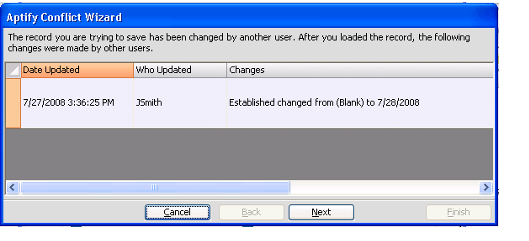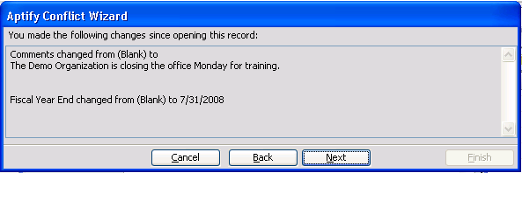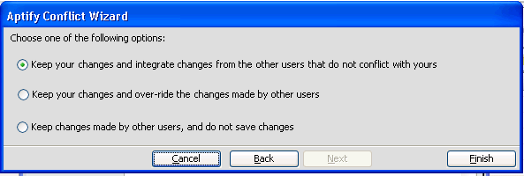Using the Conflict Wizard
Aptify is built on a database which allows multiple users to have access to the same data. There may be times when multiple users attempt to access and edit the same record at the same time. This is referred to as a data conflict. To handle these conflict events, Aptify provides the Conflict wizard. The Conflict wizard displays if multiple people attempt to edit the same record at the same time, and provides instructions to keep, discard, or overwrite the edits made to the record.
- When two people are editing the same record, the first person to save the record saves successfully.
- When the second person attempts to save the record, the Conflict wizard displays, indicating that the edits may conflict with changes recently saved by another user. The wizard displays the changes saved by the other user.
- The second person follows the on-screen instructions and clicks Next to continue.
- The wizard displays all changes that the second user is attempting to save to the record.
- The wizard displays all changes that the second user is attempting to save to the record.
- Once the second person has reviewed all edits, the user clicks Next.
- The Conflict wizard displays a list of options for reconciling the changes. The user can select one of the following:
- Keep your changes and integrate changes from the other users that do not conflict with yours: This option saves all of the second person's changes, overwriting the first person's changes as necessary.
- Keep your changes and over-ride the changes made by other users: This option saves all of the second person's changes and reverses all of the changes made by the first person.
- Keep changes made by other users, and do not save changes: This option discards all of the changes made by the second person, keeping all changes made by the first person.
- The Conflict wizard displays a list of options for reconciling the changes. The user can select one of the following:
- The second person selects one of the three options and clicks Finish to complete the wizard.
The available action options are dependent upon a user's access to the record's service and its sub-type records. A user may be prompted to choose a different option if he or she does not have sufficient permissions to perform a particular operation. Contact your system administrator for assistance if you have questions regarding this wizard.
Copyright © 2014-2019 Aptify - Confidential and Proprietary