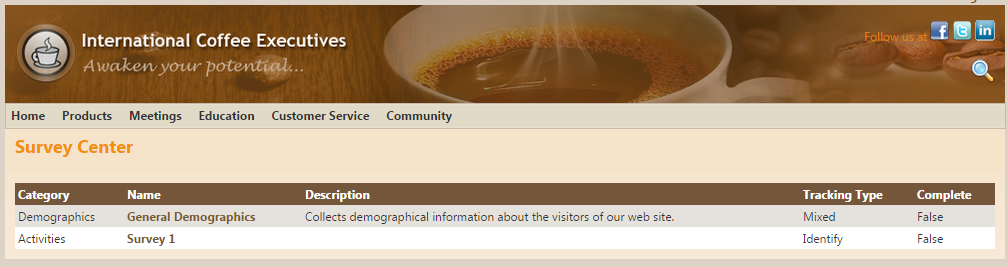/
Viewing Surveys
Viewing Surveys
Web users can view a survey by accessing that survey or the survey center on your web site. (The exact URLs will vary depending on the configuration of your e-Business site.)
The following steps illustrate how to view a completed survey on the Aptify e-Business Sample site for a web user who has an account on your site:
- Point a web browser to the e-Business Web site. Contact your system administrator if you do not know the site's HTTP address.
- Log in to the e-Business site.
- Select Community > Surveys from the drop-down menu. This loads the Survey Center.
- Click the name of the survey you want to view under the Name column heading. (Note that this list of surveys is also known as the Survey List.)
- Answer the survey questions.
- Click Next to proceed to the next screen of the survey.
- Click Back to return to a previous screen.
- Click Finish after you have completed the survey.
- See About Survey Question Types to view the format in which questions are presented to web users.
- View the survey results.
- Since Aptify 5.5.3, Aptify web interface users can retrieve results in the Results tab in the Surveys Panel View. See About the Surveys Panel View for more information.
- Create a view of the Survey Results service to review user responses.
- Click the Reports icon to create a results report for the records in the view or double-click a record to see the survey results.
- The system associates users who are logged in to the web site with his/her survey results. See About the Survey Participants Form and About the Survey Results Form for more information.
Related topics
, multiple selections available,
Related content
Creating Surveys Using the Surveys Panel View
Creating Surveys Using the Surveys Panel View
More like this
About the Surveys Panel View
About the Surveys Panel View
More like this
Creating Surveys
Creating Surveys
More like this
Creating Surveys Using the Surveys Administration Dashboard
Creating Surveys Using the Surveys Administration Dashboard
More like this
About the Survey Management Services
About the Survey Management Services
More like this
Creating Surveys Using the New Survey Wizard
Creating Surveys Using the New Survey Wizard
More like this
Copyright © 2014-2017 Aptify - Confidential and Proprietary