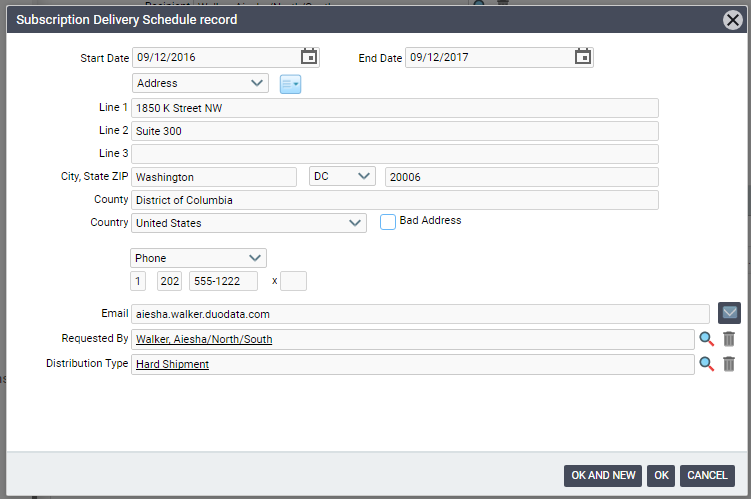/
Setting Up a Subscription Delivery Schedule
Setting Up a Subscription Delivery Schedule
Multiple addresses can be set up for subscription delivery, along with corresponding date ranges. This is useful for individuals who want the subscription delivered to a different address for a period of time, such as for a vacation or temporary relocation.
- Open the Subscriptions record that was created automatically during order entry and select the Delivery Schedule tab.
- Click the New button to open a new Subscription Delivery Schedule sub-type record.
- Indicate the start date and end date of the time period when the subscription is sent to the alternate address.
- Indicate the alternate mailing address, fax number, or email address (depending on the distribution type).
- In the Requested By field, indicate the name of the person who requested the altered delivery schedule.
- In the Distribution Type field, indicate the shipment type for the subscription.
- Click OK to save and close the Subscription Delivery Schedule record.
- Save the Subscriptions record.
, multiple selections available,
Related content
Setting Up a Subscription Delivery Schedule
Setting Up a Subscription Delivery Schedule
More like this
Auto-Renewing Subscriptions
Auto-Renewing Subscriptions
More like this
Auto-Renewing Subscriptions
Auto-Renewing Subscriptions
More like this
About the Subscription Fulfillments Form
About the Subscription Fulfillments Form
More like this
Placing an Order for a Subscription Product
Placing an Order for a Subscription Product
More like this
Placing an Order for a Subscription Product
Placing an Order for a Subscription Product
More like this
Copyright © 2014-2019 Aptify - Confidential and Proprietary