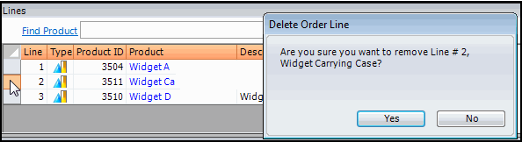/
Removing Order Lines
Removing Order Lines
To remove all of the lines in an order during order entry:
- Select the Delete All (in the Aptify Web interface) or Clear All button (in Aptify Desktop interface) on the far right of the Lines area.
- To remove an individual order line during order entry:
- In the Aptify Web interface:
- Click the Delete button on the far right of the order line.
- Click the Delete button on the far right of the order line.
- In the Aptify Desktop interface:
- Select the order line by clicking the far left portion of the bar, as shown by the arrow in the figure below.
- When the desired order line is highlighted, press the Delete key.
- A confirmation message displays.
- Click Yes to continue and delete the order line
- In the Aptify Web interface:
If you remove an order line from an order, Aptify does not automatically recalculate the prices for the remaining order lines by default. However, your administrator can change this behavior so that the system does recalculate the prices if necessary. This requires a change to the RecalculateOrderLinesAfterRemove entity attribute. See About Orders Entity Attributes for details.
, multiple selections available,
Related content
Removing Order Lines
Removing Order Lines
More like this
Specifying Order Line Details
Specifying Order Line Details
More like this
Specifying Order Line Details
Specifying Order Line Details
More like this
Manually Creating a Cancellation Order
Manually Creating a Cancellation Order
More like this
Manually Creating a Cancellation Order
Manually Creating a Cancellation Order
More like this
Removing Records from a List
Removing Records from a List
More like this
Copyright © 2014-2019 Aptify - Confidential and Proprietary