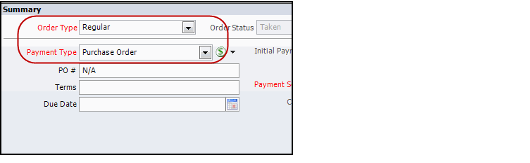Entering a Complimentary Order
A complimentary order is an order for products free of charge to the customer. Processed like a regular order, a complimentary order needs a price of zero for all products selected. The following steps provide a simple way of completing this procedure.
There may be situations when an order that is initially saved as free is modified so that it is no longer complimentary. See Note Concerning Orders That Are No Longer Complimentary for more information on how Aptify handles these types of situations.
- Open a new Orders form.
- Enter customer and order information, as described in Entering Customer and Order Information.
- Enter the product to order in the Find Product field.
- Enter the quantity of product to order in the Quantity field and click Add.
- Repeat steps 3 and 4 to add as many product line items as the order requires.
- Modify any of the order lines or order line details, as necessary.
- See Adding an Order Line for more information.
- See Adding an Order Line for more information.
- For every order line, override the price to zero.
- Click in the Price cell for an order line.
Modify the price to 0.
Note Concerning Aptify Web and Free Products
The Aptify Web interface does not currently support entering 0 as a price. To workaround this issue, you can create a 0 price for the product. See Assigning Product Prices for more information.
- Click off the Price cell.
- When prompted, click Yes to confirm the price override.
- In the Summary area, designate the Payment Type of the order as Purchase Order. Enter N/A as the PO #.
- Although Aptify accepts any value for the PO number, the value N/A helps to explain that a purchase order number is not needed in this instance.
- Although Aptify accepts any value for the PO number, the value N/A helps to explain that a purchase order number is not needed in this instance.
- Save the order.
- See Understanding the Initial Order Save Process for information on what happens to an order after you have saved it.
- See How to Create An Order for more information on the order entry process.
Related content
Copyright © 2014-2019 Aptify - Confidential and Proprietary