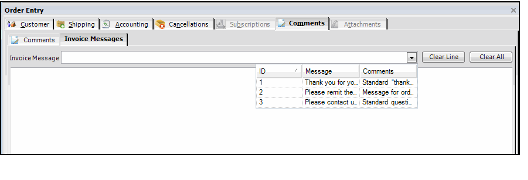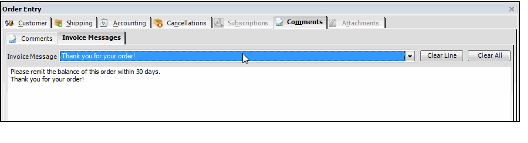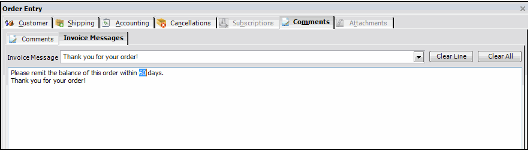/
Adding Invoice Messages
Adding Invoice Messages
The Orders form includes an Invoice Messages sub-tab on the Messages tab. You can use this tab to add a message to the customer as needed. This message can be included on the printed invoice or email message sent to the customer.
The Messages tab is labeled Comments in Aptify 5.5.
In general, an administrator creates a set of standard invoice messages, and you can select the messages that are applicable to an order. Also, depending on the security model of your organization, you may have the ability to enter any text on the Invoice Messages tab.
Follow these steps to add an invoice message to an order:
- Click the Invoice Messages sub-tab, found on the Orders record's Comments tab.
- Select a message to add to the order from the drop-down list.
- The selected message is added to the order.
- The selected message is added to the order.
- Select additional messages to add to the order.
- Modify the invoice messages as necessary.
- Click Clear Line to delete the last line from the invoice message area.
- Click Clear All to delete all of the text from the invoice message area.
- If you have the appropriate permission level, you can add more text or edit existing text in the invoice message area.
- Note that the background color of the invoice message area is white for users who can add and edit text. The background color is gray for users who can only add and clear existing invoice messages (as shown in the figure below).
- For new orders, complete any other information and then save the order. For existing orders, save the Orders record.
- Print reports or invoices as necessary.
- Use the Print button on the Orders form or run the Report wizard from a view of Orders to generate a report or invoice based on the order(s). See Using the Report Wizard for information on running reports.
, multiple selections available,
Related content
About the Invoice Messages Form
About the Invoice Messages Form
More like this
About the Aptify Order Confirmation Message Template for Outlook
About the Aptify Order Confirmation Message Template for Outlook
More like this
About the Aptify Order Confirmation Message Template for Outlook
About the Aptify Order Confirmation Message Template for Outlook
More like this
Creating a Message Part
Creating a Message Part
More like this
Creating a Message Part
Creating a Message Part
More like this
Modifying a Message Template
Modifying a Message Template
More like this
Copyright © 2014-2019 Aptify - Confidential and Proprietary