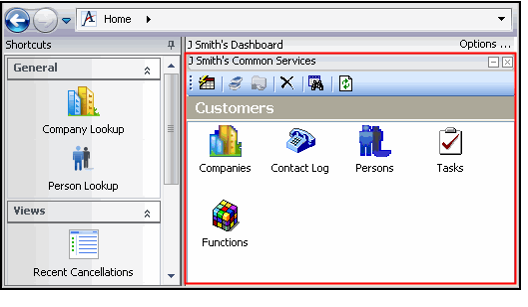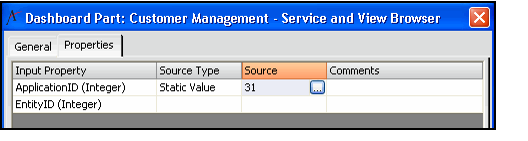/
Configuring the Service and View Browser Component
Configuring the Service and View Browser Component
New applications use the Service and View Browser component by default to display the list of services contained in that application, as shown in the figure below. Double-clicking on a service opens its Service Browser window (which lists the service's available folders and views).
Follow these steps to add a Service and View Browser part to the dashboard:
- On the General tab of the Dashboard Parts record, select the Service and View Browser (General) component from the Component field.
- Select the Properties tab.
- Configure either the ApplicationID or EntityID input property.
- If you specify an ApplicationID, then this overrides any value for the EntityID property. Therefore, specify either one or the other.
- For the ApplicationID property, enter Static Value in the Source Type column and the ID of the application to which the dashboard applies in the Source column.
- For example, if you are creating a dashboard for the Customer Management application, the only applicable option for this field is 31, which is the Application ID of the standard Customer Management application in Aptify.
- Specifying an ApplicationID displays the list of services contained in that application, as shown in the example figure at the top of this topic.
- For example, if you are creating a dashboard for the Customer Management application, the only applicable option for this field is 31, which is the Application ID of the standard Customer Management application in Aptify.
- In the EntityID field, enter Static Value in the Source Type column and the ID of a service in the Source column.
- This property is only valid if ApplicationID is blank.
- When specified, the dashboard part displays the selected entity's Service Browser (which lists the service's available folders and views).
- You can only specify the Entity ID of a top-level service that is contained within the dashboard's application.
- For example, if you are creating a dashboard for the Customer Management dashboard, you can specify EntityID 1006 for the Persons service (since Persons is in Customer Management) but not EntityID 969 for the Orders service (since Orders in not in Customer Management, by default).
- Click OK.
, multiple selections available,
Related content
Configuring the Application-Specific Components
Configuring the Application-Specific Components
More like this
Modifying the Scope and Rank of a Dashboard
Modifying the Scope and Rank of a Dashboard
More like this
Opening a Dashboard
Opening a Dashboard
More like this
Configuring Dashboard Part Components
Configuring Dashboard Part Components
More like this
Configuring Dashboard Part Components
Configuring Dashboard Part Components
More like this
Switching Dashboards
Switching Dashboards
More like this
Copyright © 2014-2019 Aptify - Confidential and Proprietary