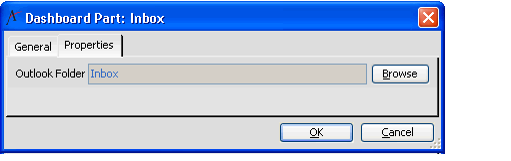/
Configuring the Outlook Components
Configuring the Outlook Components
When any Outlook component is selected, the Outlook item selected on the Properties tab displays in the dashboard part.
Aptify's integration with Microsoft Outlook requires Microsoft Office to be installed on the server hosting the Aptify Desktop client or Aptify web interface. See the systems requirements page for your release for more information about the required version of Microsoft Office.
Perform the following steps to configure the Outlook components:
- On the General tab of the Dashboard Parts record, select an Outlook component from the Component field.
- Aptify can display information from the following Microsoft Outlook components: Calendar, Contacts, Journal, Messages (Email), and Tasks.
- The dashboard part will use the view type style configured in Outlook. If you change the style in Outlook, the new view layout will be used in Aptify. Refer to Microsoft Outlook's online help for information on the available view types.
- Select the Properties tab.
- Click the Browse button and select the Outlook Folder that contains the data for the Outlook component.
- Click OK to save the Dashboard Parts record.
, multiple selections available,
Related content
Configuring the Outlook Components
Configuring the Outlook Components
More like this
Configuring Outlook Dashboard Components
Configuring Outlook Dashboard Components
More like this
Configuring Outlook Dashboard Components
Configuring Outlook Dashboard Components
More like this
Installing the Desktop Version of the Aptify Add-in for Microsoft Outlook
Installing the Desktop Version of the Aptify Add-in for Microsoft Outlook
More like this
Installing the Desktop Version of the Aptify Add-in for Microsoft Outlook
Installing the Desktop Version of the Aptify Add-in for Microsoft Outlook
More like this
Installing the Web Version of the Aptify Add-in for Microsoft Outlook
Installing the Web Version of the Aptify Add-in for Microsoft Outlook
More like this
Copyright © 2014-2019 Aptify - Confidential and Proprietary