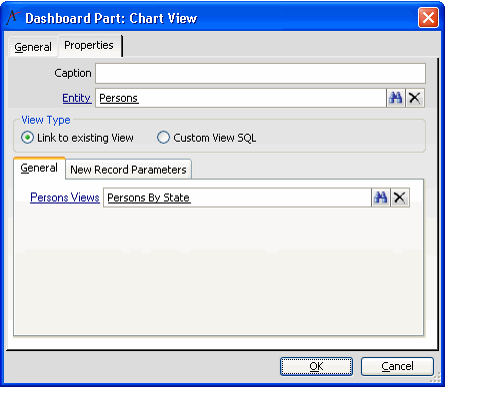/
Configuring the View Container Component
Configuring the View Container Component
The View Container component displays a view of any type in the dashboard part. (The Entity List View Component only supports list views.) Note that to maximize the space available for list views on a dashboard, the Status Bar is only displayed for list views that have paging enabled and exceed the page size.
You can drag and drop an existing view into any personal dashboard without having to open the Dashboard Options dialog. See Adding a View to a Dashboard for details.
Follow these steps to add a View Container part to the dashboard:
- On the General tab of the Dashboard Parts record, select the View Container component from the Component field.
- Select the Properties tab.
- Enter a caption in the Caption field. The caption is the text that will display with the part in the dashboard area.
- In the Entity field, enter the service whose records you want to display in the view.
- Select a View Type:
- Link to Existing View: Use this option to display an existing view in the part.
- Custom SQL View: Advanced users can use this option to specify their own SQL statements.
- Do one of the following depending on which option you selected for View Type:
- In the View field, enter the view (any view type) that you want to display in the part.
- In the SQL View tab, enter your SQL statement to define a temporary list view. (This option applies to list views only.)
- If you are displaying a list view, click the New Record Parameters tab and specify any field information that you want to automatically populate when a user opens a new record from the view (for advanced users only).
- This option only applies to list views.
To specify default parameters for new records opened from the view, use this syntax:
PARAMS(Field1=Value|Field2=Value)
- For example, to automatically populate a new Persons record's Title and Ranking fields with Purchasing Manager and 5, enter PARAMS(Title=Purchasing Manager|Ranking=5)
- For example, to automatically populate a new Persons record's Title and Ranking fields with Purchasing Manager and 5, enter PARAMS(Title=Purchasing Manager|Ranking=5)
- Click OK to save the Dashboard Parts record.
, multiple selections available,
Related content
Configuring the View Container Component
Configuring the View Container Component
More like this
Configuring the Entity List View Component
Configuring the Entity List View Component
More like this
Configuring the Entity List View Component
Configuring the Entity List View Component
More like this
Configuring the Most Recently Used Records Component
Configuring the Most Recently Used Records Component
More like this
Configuring the Most Recently Used Records Component
Configuring the Most Recently Used Records Component
More like this
Configuring Dashboard Part Components
Configuring Dashboard Part Components
More like this
Copyright © 2014-2019 Aptify - Confidential and Proprietary