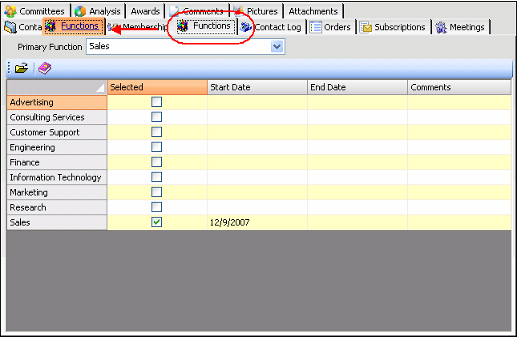/
Rearranging Tab Order
Rearranging Tab Order
A user can easily rearrange the tabs on a form by selecting a tab and dragging it to a new location. Follow these steps:
- Open a record in the service whose form you want to modify.
- Select the tab you want to move.
- Hold down your left mouse button and drag the tab to its new location.
- In the figure below the user is moving the Functions tab from its original position between the Membership and Contact Log tabs to after the Contact tab.
- In the figure below the user is moving the Functions tab from its original position between the Membership and Contact Log tabs to after the Contact tab.
- Release the mouse button.
- The tab moves to its new location.
- The tab moves to its new location.
- Move additional tabs as necessary.
Close the record.
Administrator Note
When a user rearranges the tabs on the form, the system automatically creates a user-specific Form Template to store the user's preferences. When a system administrator performs the steps described above, Aptify prompts the administrator to specify whether the modified tab layout should apply to all users (in other words, modify the global template) or if the system should create a user-specific copy that applies only to the administrator.
, multiple selections available,
Related content
Modifying Tab Layout
Modifying Tab Layout
More like this
Rearranging Tab Order
Rearranging Tab Order
More like this
Adjusting the Order of Fields
Adjusting the Order of Fields
More like this
Modifying Tab Layout
Modifying Tab Layout
More like this
Editing Form Template Appearance
Editing Form Template Appearance
More like this
Editing Form Template Appearance
Editing Form Template Appearance
More like this
Copyright © 2014-2019 Aptify - Confidential and Proprietary