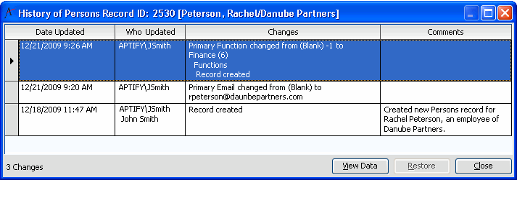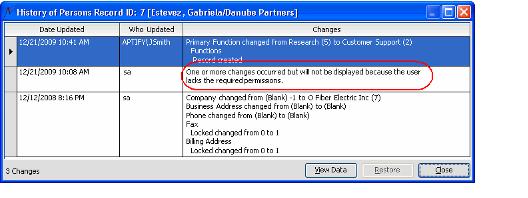Opening the Record History
To open the history of a record, do one of the following:
- Right-click a record in a view and select Record History from the context menu.
- Open a record and click the Record History button at the top of the form. Or, use the shortcut key, Ctrl + R. Note that this button is not available on the new records.
Aptify displays the history of the record to date including changes made, when, by whom, and any notes inserted about the changes.
- You may need to expand the width of the rows to display all of the changes associated with a particular version.
- If your organization requires that a user enter comments each time you create or modify a record in this service, those comments appear in the Comments column.
Note that this column only appears if one or more of the record versions includes a comment.
Note About the Web Interface
Adding comments to record versions is not currently supported in the Aptify Web interface. This is a desktop-only feature.
Note to Administrators
See Requiring Comments on Save for more details about configuring this functionality.
- If you do not have permission to one or more of the fields that were modified by another user, Aptify displays a message indicating that one or more changes have been made to the record but that the details cannot be displayed due to a lack of required permissions, as shown in the figure below.
To view the data for a particular version, select the version and click View Data. Aptify displays the version's data in the Object Viewer, which is an alternative way of accessing data within records. See Using the Object Viewer for more information on the Object Viewer.
Note About the Web Interface
The Object Viewer is not currently supported in the Aptify Web interface. This is a desktop-only feature.
Copyright © 2014-2019 Aptify - Confidential and Proprietary