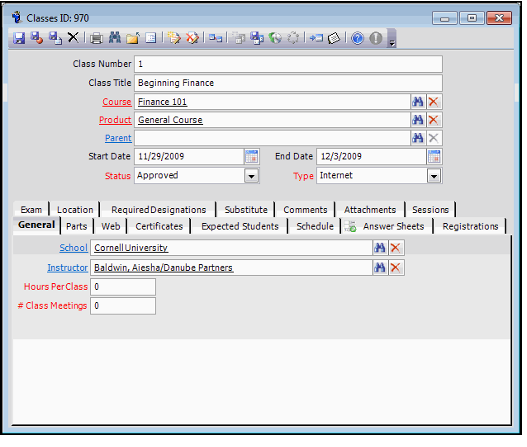About the Classes Form
A single Course may be associated with many Classes, because each class is an instance of a course. A class is offered over a specific range of dates, has a specific instructor, and usually can serve a limited number of students.
For example, an organization has a Time Management course that all new employees must take. Because there is a large demand for the course, several classes are scheduled at various times to handle all the students.
Top Panel
Class Number
Enter the appropriate number for the class.
Class Title
Enter an appropriate title for the class.
Course (Required)
Enter the name of the course associated with the class. Use the Find feature or click the Course link to create a new Courses record. See About the Courses Form for more information.
Product (Required)
Enter the product for this class. This is the product that is added to an order when a student registered for this class and this product's prices determine how much the student is charged for the class. See Creating Class Registrations from an Order for information on the class registration process.
Type (Required)
Select the environment where the class will be held. Options are Classroom, Independent Study, Internet, and At Work. The default type is Classroom.
Start Date
Enter the class's Start Date and time. Note that this is not required. For example, you may not want to specify Start and End Dates for Web-based online courseware that can be completed at anytime convenient for students.
End Date
Enter the class's End Date and time. Note that this is not required. For example, you may not want to specify Start and End Dates for Web-based online courseware that can be completed at anytime convenient for students.
Status (Required)
This field lets class administrators track the status of a particular class. The options are Pending, Approved, Rejected, Cancelled, and Completed. The default is Approved.
This field does not impose validation for class registrations (in other words, the system does not prevent a user from registering a student for a Pending, Rejected, Cancelled, or Complete class). However, Web users can only register for Approved classes on an e-Business website.
Answer Sheets Tab
The Answer Sheets tab lists any student Answer Sheets that are relevant to this Classes record. To add another answer sheet to the list, right-click in the gray area on the tab and select New. An Answer Sheets record displays. See About the Answer Sheets Form for more information.
Attachments Tab
Attach any documents relevant to this class on the Attachments tab.
Certification Tab
Dates Certificates Sent
Aptify automatically populates this field with the date and time that a user ran the Certificate Print wizard for this class.
Certificate Recipient (Required)
Select Instructor or Student, depending on whether student certificates are distributed by class instructors or whether they are sent directly to the students. The default certificate recipient is the instructor.
Comments Tab
Enter any comments relevant to this class on the Comments tab.
Exam Tab
The Exam tab includes a list of exams associated with the class. If there is one exam for the class, use the fields that display on the top area of the Exam tab. If there is more than one exam for the class, use the fields on this tab for the first exam. Then list the remaining exams for the class at the bottom of the tab. See About the Class Exams and Assignments Form for more information on listing exams on this tab.
Date Exam Sent
Enter the date the exam (or package of exams) was sent to the instructor.
Date Exam Given
Enter the date the instructor gave the exam to this class.
Verified By
Enter the name of the employee who verified the exam results. Use the Find feature or click the Verified By link to create a new Employees record.
# Students Expected (Required)
Enter the number of students expected to take this exam.
# Re-test Answer Sheets
Enter the number of re-test answer sheets needed for this exam.
Expected Students Tab
This tab lists students in the class, grouped according to language. For example, a class might contain five English speakers and five Spanish speakers. This tab would list the two groups of expected students on two lines, showing their preferred languages.
To add a new language group of expected students to the list, right-click in the gray area on the tab and select New. The Expected Students record displays. Fill out one Expected Students record for the language group of students. See About the Expected Students Form for more information.
To add a student to a language group that is already listed on this tab, double-click the language group in the list. Increase the number in the # Students field to reflect the number of students in the class who speak the selected language. Click OK to save the information.
General Tab
School (Required)
Enter the name of the school or alternative site for the class. This field links to the Companies service. Note that you can only enter a school that is listed on the corresponding Courses record's Schools tab.
Instructor (Required)
Enter the name of the instructor. This field links to the Persons service.
If the Courses record requires that the instructor be registered, you can only select instructors who are listed on the Instructors tab of the related Courses record. Refer to About the Instructors Form for information on adding instructors to the list.
# Class Meetings (Required)
Enter the number of times the class will meet. The default is one. If you use the Schedule tab on the Classes record to create a Schedules record for this class, the number of class meetings designated there overwrites the number entered in this field. To create a Schedules record, refer to About the Schedules Form.
Hours Per Class (Required)
Enter the number of hours each class meeting will last. The default is zero.
Location Tab
This tab stores addresses related to the class and only appears for the Class type of classes. Use the drop-down to toggle between addresses. See the Managing Address Information for information on storing addresses in Aptify.
Address
Specify the address where the class is held in these address fields.
Certification Address
If the Instructor is to receive the class certificates (to then be forwarded on to the students), specify the address where the certificates are to be mailed.
Meetings Info Tab
This tab stores details related to a Class that is linked to a Course with Meeting Product Type.
See Creating a Meeting Type Class for information on creating this type of Class record. See Creating a Products Record for a Meeting for information on creating a Meeting (not a Courses record with Meeting Type)
Accounting Sub-Tab
This tab displays information related to the impact the product has on an organization’s accounting procedures.
Cost Details Sub-Tab
This tab stores the actual and forecasted costs associated with this product. See About the Costs Form.
Cost Planning Sub-Tab
This tab stores information on costs for planning purposes associated with this product.
Cost Summary Sub-Tab
This tab displays product cost summary details in a pivot table.
General Sub-Tab
Invoice Type (required)
Specifies which invoice form is used to print an invoice for an order. Options include: Standard, Meeting Registration, Expo Space Contract, and None. This field is for informational purposes only.
Taxable (required)
Selecting the Taxable option instructs the Aptify Order Entry system to add an appropriate tax to the product on the order line when it is purchased. See Managing the Sales Tax Infrastructure for information.
Deferred Income (required)
The Deferred Income option indicates that the sale of the product is recognized at a future date or dates. Deferred income products must have a deferred income GL account so that scheduled transactions can be generated when the product is ordered. This field is only available when the Subscription Item option is selected on the Subscription tab. See Creating Subscription Products for more information.
Cash Basis Acctg (required)
For organizations using a cash basis accounting method, selecting this option generates revenue recognition entries at the time of payment rather than the time of order.
Aptify supports two accounting methods for a product: Accrual Basis or Cash Basis. For Accrual Basis accounting, revenue is recognized at the time an order is shipped. For Cash Basis accounting, revenue is recognized at the time payment is received. By default, this option is cleared and a product uses Accrual Basis accounting. If your organization uses cash basis accounting,select this option.
Discuss this selection with your accounting department before specifying that a product should use Cash Basis accounting. If using Cash Basis accounting, be sure to add an unearned revenue account to the product’s GL Account tab.
See Managing Accounting and Financial Systems Integration for more information on Aptify’s accounting functionality.
Rev. Recognition Date
This field is for meetings and other products where all revenue from sales is recognized on a specific date in the future (such as the date of the meeting/event) and not on the date the order is shipped.
GL Accounts Sub-Tab
The GL Accounts tab lists the general ledger (GL) accounts associated with the product. Initially the tab populates with the GL accounts listed on the product’s Product Categories record. GL accounts are used at the product level for accounting purposes. If a product category’s GL accounts are modified, the product’s GL accounts must be updated manually if necessary to avoid unintentional changes to GL accounts at the product level. See About the GL Accounts Form for Products.
Comments Sub-Tab
The Comments tab contains any comments relevant to the class/meeting record.
Meetings Sub-Tab
Meeting Type
This field specifies the Meeting Type for the class/meeting record.
Coordinator
This field specifies the Coordinator for the class/meeting record. The Coordinator flows down from the main Meetings/Course record to any linked class.
Linked Expo
During meeting registration, an organization may wish to link meeting attendees that are exhibiting with the booth they have purchased. By linking the meeting product to the expo product, booth information is available through the order entry system when registering for a meeting.
Meeting Conflict
Meeting Conflict is a mechanism that runs during the meeting registration process to determine if a person is already registered for another meeting (or session) that occurs at the same time as another meeting (or session) that the person is attempting to register for. See Using the Meeting Conflict Checker.
The Meeting Conflict field supports three options:
- No Conflict Validation: The system does not perform a conflict check when a person registers for this meeting. This is the default setting.
- Conflict Warning: The system checks for conflicting meeting registrations and displays a warning message. A user can override this setting to ignore the conflict and create the meeting registration.
- Conflict Prohibited: The system checks conflicting meeting registration and displays a warning message. However, unlike the Conflict Warning option, the user cannot override this setting to ignore the conflict.
Max Reg.
Maximum registrants identifies the maximum number of people who may register for the meeting. This field is for tracking purposes only (meeting space is managed not by this field but by Aptify's Inventory Management system).
Avail. Space (read-only)
The available space field shows the number of seats or spaces still available for purchase for this meeting product. It displays the current inventory status of the meeting product.
Description
A description of the class/meeting.
Directions
Driving directions to the meeting are contained in the Directions field.
Location Sub-Tab
The Locations tab contains information about where the class/meeting is held.
Speakers Sub-Tab
The Speakers tab displays a view of all the Speaker records associated with the class/meeting. Each Speakers record contains information about individual speakers booked or contacted for the class/meeting.
Sponsors Sub-Tab
The Sponsors tab displays a view of all the Sponsors records associated with the class/meeting product. Each Sponsors record contains information about the class/meeting's individual sponsors.
Hotels Sub-Tab
The Hotels tab displays information about any hotel offering discounts or any special terms to meeting attendees.
Resources Sub-Tab
The Resources tab displays a view of all the Resources records associated with the class/meeting.
Education Units Sub-Tab
The Education Units tab displays a view of all the Education Unit records associated with the class/meeting.
Attributes Sub-Tab
RESERVED FOR FUTURE USE
Prices Sub-Tab
The Prices tab contains specific details about the pricing associated with the class/meeting record. See Pricing Table tab in the Products form for more information.
Product Details Sub-Tab
The Product Details tab contains specific details about the product associated with the class/meeting record. See Details tab in the Products form for more information.
Registrations Sub-Tab
The Registrations tab displays a view of all the Registrants for the class/meeting. The details on this sub-tab are further divided by status including the following categories: Registrants, Wait List, Attendees, Cancellations, and Registration Details.
Web Sub-Tab
If your organization is using an Aptify e-Business website to host e-Learning training offerings, you can configure the information that displays on-line about this class on the Web sub-tab. See Displaying Class Content Online for more information.
General Sub-Tab
Web Description
A brief description of the class as it will display on the website.
Web Enabled
When selected, this option indicates that information about this class can appear on a website.
Web Image
The URL of the image used for this class.
Web Name
The name for the class as it should appear on the website.
Web Page
If the Web Page Type is set to Custom, this field identifies the URL of a web page designed specifically for this class.
Web Page Type
Select the type of web page from the drop-down choices provided:
- Generated: Aptify automatically generates a web page based on the details provided on the Classes record
- Template: Aptify generates a web page based on a template specified in the Web Template field. See About the Product Web Templates Form. If you select this option, specify the template in the Web Template field.
- Custom: Aptify uses a class‐specific web page designed specifically for this product; it does not automatically generate a web page. If you select this option, specify the URL
of the web page in the Web Page field.
Web Product Content
The URL that points to a product download, if the product can be delivered electronically.
Web Template
Select a template for the web page, if applicable, using the Find function.
This option is only enabled when Web Page Type is set to Template.
Long Description Sub-Tab
Displays the full description of the class as it appears on a website.
Parts Tab
This tab stores the set of course parts applicable for this class. The Course Parts from the class's course automatically flow down to the Classes record when a user saves it for the first time. A user can then modify the course parts for the specific class as necessary. See About the Parts Form from Classes.
Registrations Tab
This tab displays a list view of all Class Registrations records linked to this class.
Required Designations Tab
This tab lists required designations that instructors for this class must have. To add a required designation to the list, right-click in the gray area and select New. A Required Designations record displays. Refer to Class Required Designations Form for information about the Required Designations form.
Schedule Tab
The Schedule tab lists the scheduled class meetings and agendas for each meeting. Refer to About the Schedules Form for information on adding Schedules records.
This tab is only available for Class type classes.
Sessions Tab
The Sessions tab displays the class's sessions. These are tracked as individual sub-classes that linked to the main class via the Parent Product field on the sub-meeting's Classes record.
List Sub-Tab
Calendar Tab
By Location Tab
Substitute Tab
The fields on this tab are completed if this class is an acceptable substitute for a class offered by the organization. See About the Creating a Substitute Class for more information.
Substitute Class
When selected, this field indicates that the class is a substitute.
Substitute Course
This field specified the substitute course that this class is linked to. The corresponding course offered by the organization should be specified in the Classes record's top area. This field links to the Courses service.
Substitute Start Date
Specifies when the substitute class begins.
Substitute End Date
Specifies when the substitute class ends.
Web Tab
If your organization is using an Aptify e-Business website to host e-Learning training offerings, you can configure the information that displays on-line about this class on the Web tab. See Configuring Class Web Attributes for more information.
This tab is only available for Class type classes.
Details Sub-Tab
Displays the full description of the class as it appears on a website.
General Sub-Tab
Web Description
A brief description of the class as it will display on the website.
Web Enabled
When checked, this field indicates that information about this class can appear on a website.
Web Name
The name for the class as it should appear on the website.
Show Instructor Info
When selected, this option indicates that instructor information can appear on the website.
Related content
Copyright © 2014-2019 Aptify - Confidential and Proprietary