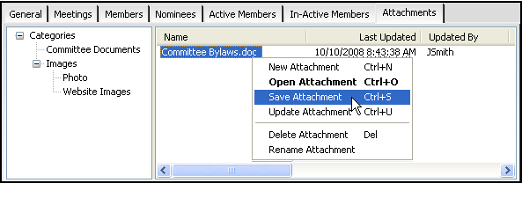/
Saving an Attachment to Your Local Computer
Saving an Attachment to Your Local Computer
Aptify supports the following methods to save an attachment to your local computer:
Saving an Attachment Using Drag and Drop
Follow these steps to save an attachment by dropping the file (or files) to your computer or to a location on your network.
- Open a record and select the Attachments tab.
- Open the local or network folder where you want to save the attachments.
- You can also save the attachment by dropping the file to your Desktop.
- You can also save the attachment by dropping the file to your Desktop.
- Select the attachment or attachments you want to save to your computer and hold down the left mouse button.
- While still holding down the left mouse button, drag the attachment(s) to the specified location on your local computer or network.
- Release the left mouse button to save a copy of the file to the specified location.
Saving an Attachment Using the Right-Click Menu
Follow these steps to save an attachment to your computer or to a location on your network.
- Open a record and select the Attachments tab.
- Click the attachment you want to save to your computer and select Save Attachment from the pop-up menu.
- A Specify Save Location dialog appears.
- A Specify Save Location dialog appears.
- Use the Specify Save Location dialog to specify a location to save the attachment. Select an existing File name or rename the attachment as needed and click Save.
- The system saves a copy of the file to the specified location.
- The system saves a copy of the file to the specified location.
Copyright © 2014-2019 Aptify - Confidential and Proprietary