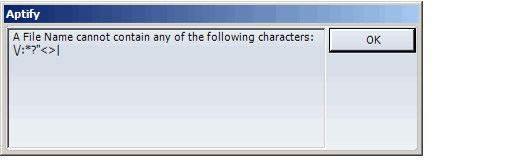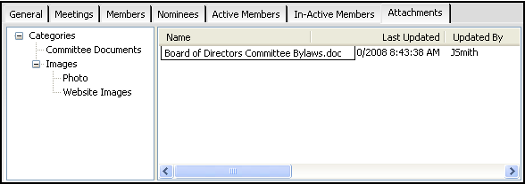/
Renaming an Attachment
Renaming an Attachment
Follow these steps to rename an attachment:
- Open a record and select the Attachments tab.
- Do one of the following:
- Select the attachment you want to rename. Then, wait a moment and select it again.
- Right-click the attachment you want to delete and select Rename Attachment from the pop-up menu.
- When the cursor appears in the attachment's name field, enter the new name.
- Microsoft reserves certain characters/symbols for the user by the file system. These characters cannot be used within filenames (\ / : * ? < > and |). When a user attempts to rename a file attached to an Aptify record that includes one or more of these invalid characters listed above, the following message is displayed and the file reverts back to its original name.
- Microsoft reserves certain characters/symbols for the user by the file system. These characters cannot be used within filenames (\ / : * ? < > and |). When a user attempts to rename a file attached to an Aptify record that includes one or more of these invalid characters listed above, the following message is displayed and the file reverts back to its original name.
- Click the Enter key to apply the change.
, multiple selections available,
Copyright © 2014-2019 Aptify - Confidential and Proprietary