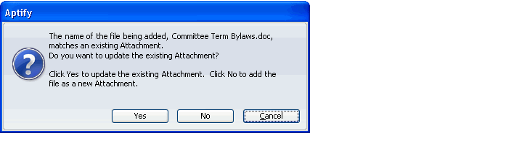/
Updating an Attachment
Updating an Attachment
You can update an attachment with a new version of the same file. Follow these steps to update an attachment to a new version:
- Open a record and select the Attachments tab.
- Do one of the following:
- Use drag and drop to update the file.
- Locate the new version of the file on your computer.
- Drag and drop it to the Attachments control (see Adding an Attachment Using Drag and Drop for drag and drop instructions).
- When prompted, click Yes to update the existing file. To add the updated file as a new attachment, click No.
- Use the Update Attachment menu option.
- Right-click the attachment you want to save and select Update Attachment from the pop-up menu. A Select File dialog appears.
- Use the Select File dialog to locate the file you want to attach the record. Select the file and click Open. The system overwrites the attachment with the updated version of the file.
- Use drag and drop to update the file.
- Save the record.
Related content
Copyright © 2014-2019 Aptify - Confidential and Proprietary